Line Tool  ¶
¶
You can draw edges on a surface or on a floor in a row to sketch or cut out a polygon
Steps¶
Select
Line Toolunder Drawing Group.Click
LMBon where you want to start to draw.Click
LMBto place another point to draw an edge.You can draw successive edges by putting points until pressing
SPACE.If you want to go back to the previous point, Press
ESC.
Tip
When you move the cursor, you’ll notice that it will be snapped and its color will change according to where it is.
At an edge -
greenThe center of an edge -
yellowAt a vertex -
orangeAt the starting point -
sky blueWhen aligned with one of x,y,z of a drawn vertex -
pinkParallel with any of the global axes -
blue
Interface¶
- Select Only Visible
If on, the shape can be built on only a visible polygon. Namely backfaced or occluded polygons are excluded.
- Floor Height
The height of the floor where the primitive shape is built by LMB Dragging.
LMBPlaces a point
SPACEConfirms the drawn edges.
- Holding
CTRL Disables the cursor snap.
ESCCancels the previous point.
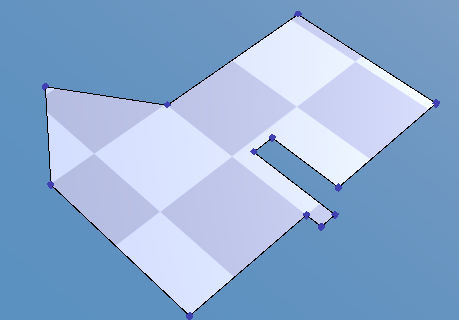
When you place several points and click on the first point, the new polygon will be created. If you do this on the existing polygon, it’ll make a hole and generate a polygon inside the hole. If you move the cursor close to the first point, its color will change to sky blue.¶
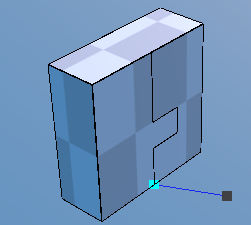
If drawing a line starts on an edge in a polygon and it will end at the same edge or the other edge in the same polygon, this will split the polygon into two.¶