UModeler Lite¶

Note
As of September 19th 2023 UModeler lite is deprecated. For those who have already downloaded the Lite version, you can continue to use it, but there will be no further updates.
Introduction¶
UModeler Lite includes core functionality of the full version so it will be enough for you to experience the power and conveience of UModeler.
Install¶
Import UModeler Lite package in your project after getting it from the asset store.
Make sure that Tools/UModeler Lite menu has been created at the top. If you click on New UModeler in the sub menu, a new game object with UModeler component will be created and you can see the layout looking like the following.
Layout¶
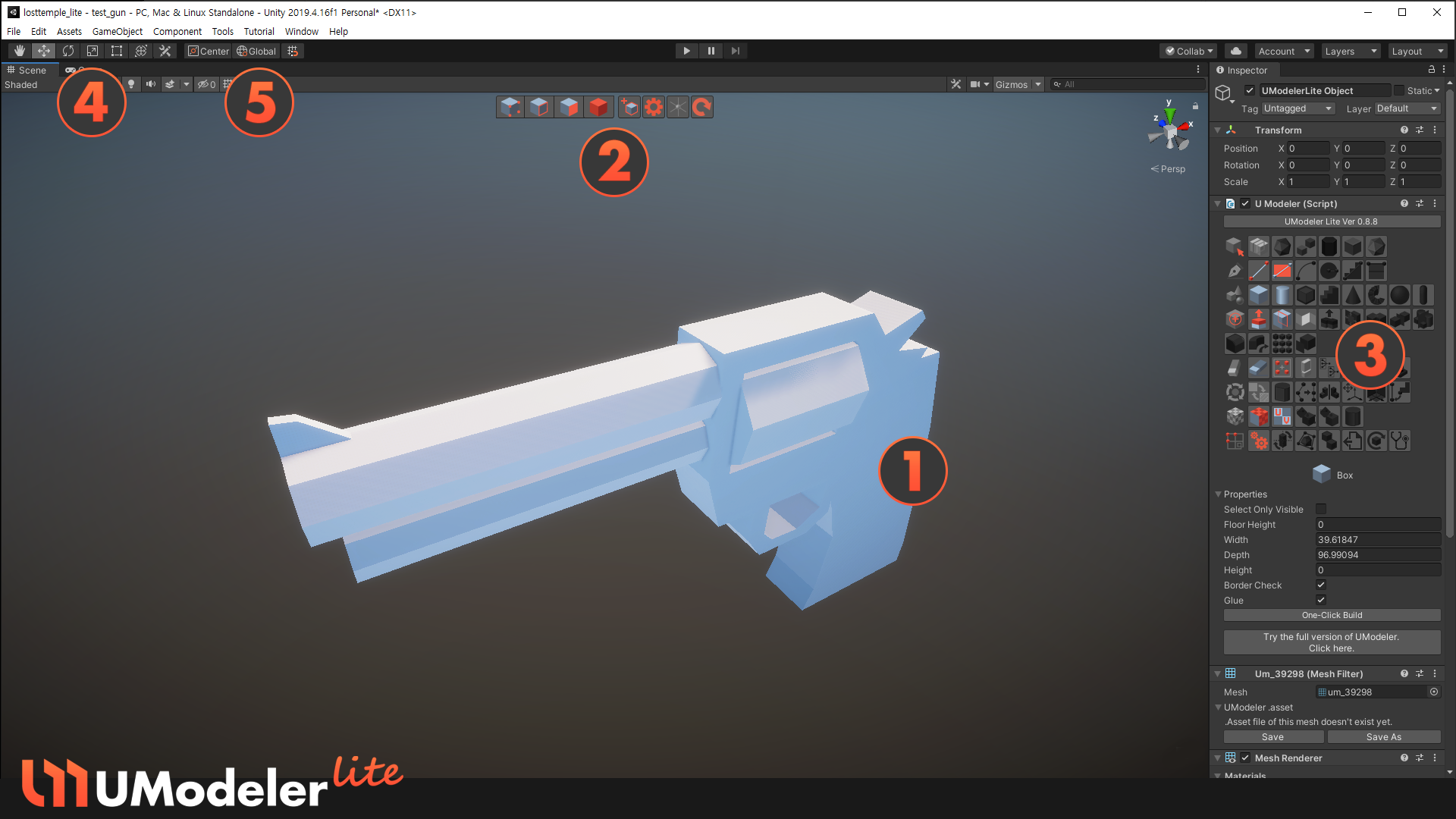
UModeler Lite Layout¶
[1]Working AreaEditing meshes.
[2]ToolbarTools used frequently are located here. i.e.
Vertex/Edge/Polygon Selection/Transformtools,New UModeler Object,Settingsand3D CursorTools. However,3D Cursorcannot be used in the Lite version.[3]UModeler Inspector
The Inspector window of
UModeler Lite¶- Menu part
There are icons on various UModeler tools. Tools marked with black icons are only available in the full version.
- Properties part
The properties and GUIs related to the current tool are displayed here.
[4]Gizmo type
Selecting a gizmo among
Translate,RotateandScale. These buttons are interlocked with the UModeler gizmo type.¶[5]Coordinate Frame
Selecting a coordinate frame of both
GlobalandLocal. These buttons are also interlocked with the UModeler gizmo’s frame.¶
User Interface¶
|
Confirms the current action. |
|
Cancels the current function or Exit the current tool. |
|
Undo |
|
Redo |
|
Hand Tool |
|
Translation Gizmo |
|
Rotation Gizmo |
|
Scale Gizmo |
|
Selects or moves several elements. |
|
Selects or moves several elements. |
|
Special action depending on the current tool |
|
Special action depending on the current tool |
LMB - Left Mouse Button CTRL - Control Key
MeshFilter Component¶
There are new UIs in the MeshFilter component to save a mesh as .asset file. The asset file is a kind of a reference to geometry data. It prevents mesh data from being lost in the prefab.
When you create a UModeler object at first, the mesh doesn’t exist yet.
The new asset file named after the mesh name is created after you click on Save button.
With Save As button, you can rename it or save it in a different folder. Once a mesh is saved as .asset the mesh data in the asset file will be synchronized with the UModeler mesh.
Available Tools¶
The available tools listed below in the Lite version are core ones for 3D modeling so we’re sure that with just following tools you can create great levels and artworks.
Features difference between Lite ver and Full ver¶
Tools difference between Lite ver and Full ver¶
Let’s get started with UModeler Lite¶
To get started with UModeler Light you should create a
UModeler Liteobject at first throughTools>UModeler Lite>New UModeler
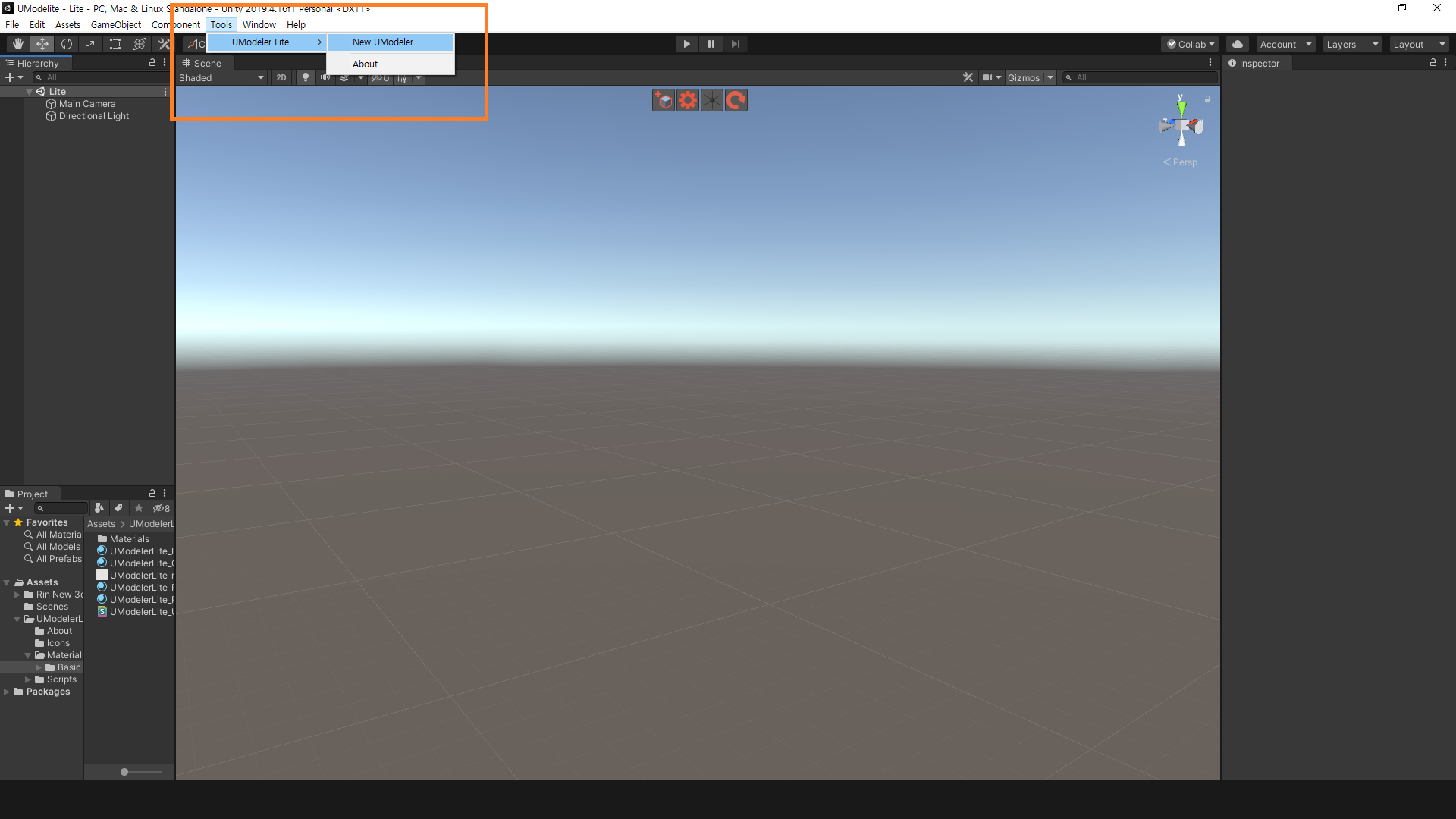
Select
Box Toolin the inspector after making sure that a newUModeler Liteobject is created in the hierachy window.
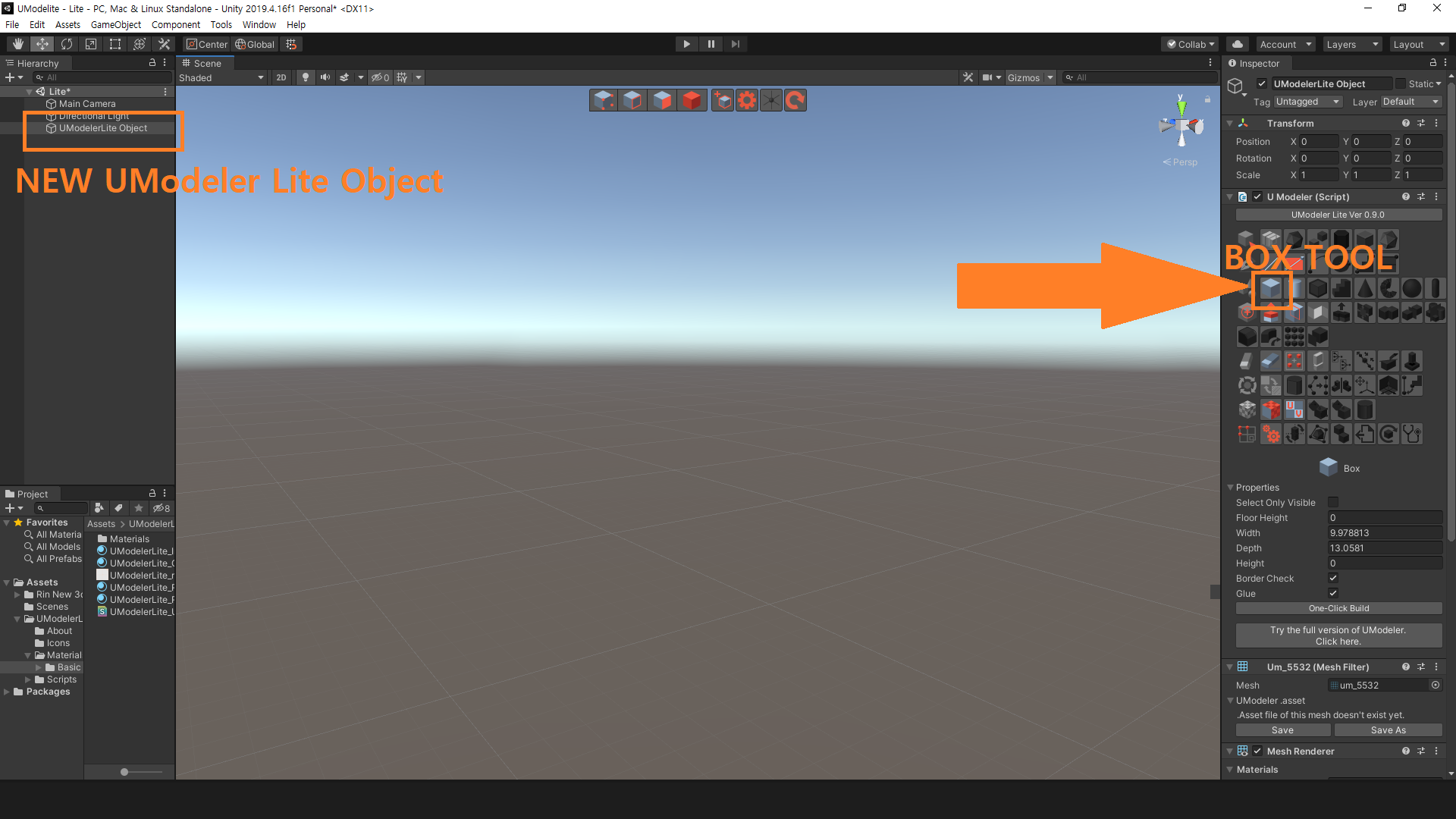
Create a box whose size is 1m x 1m x 1m by clicking on
One-Click Buildbutton.
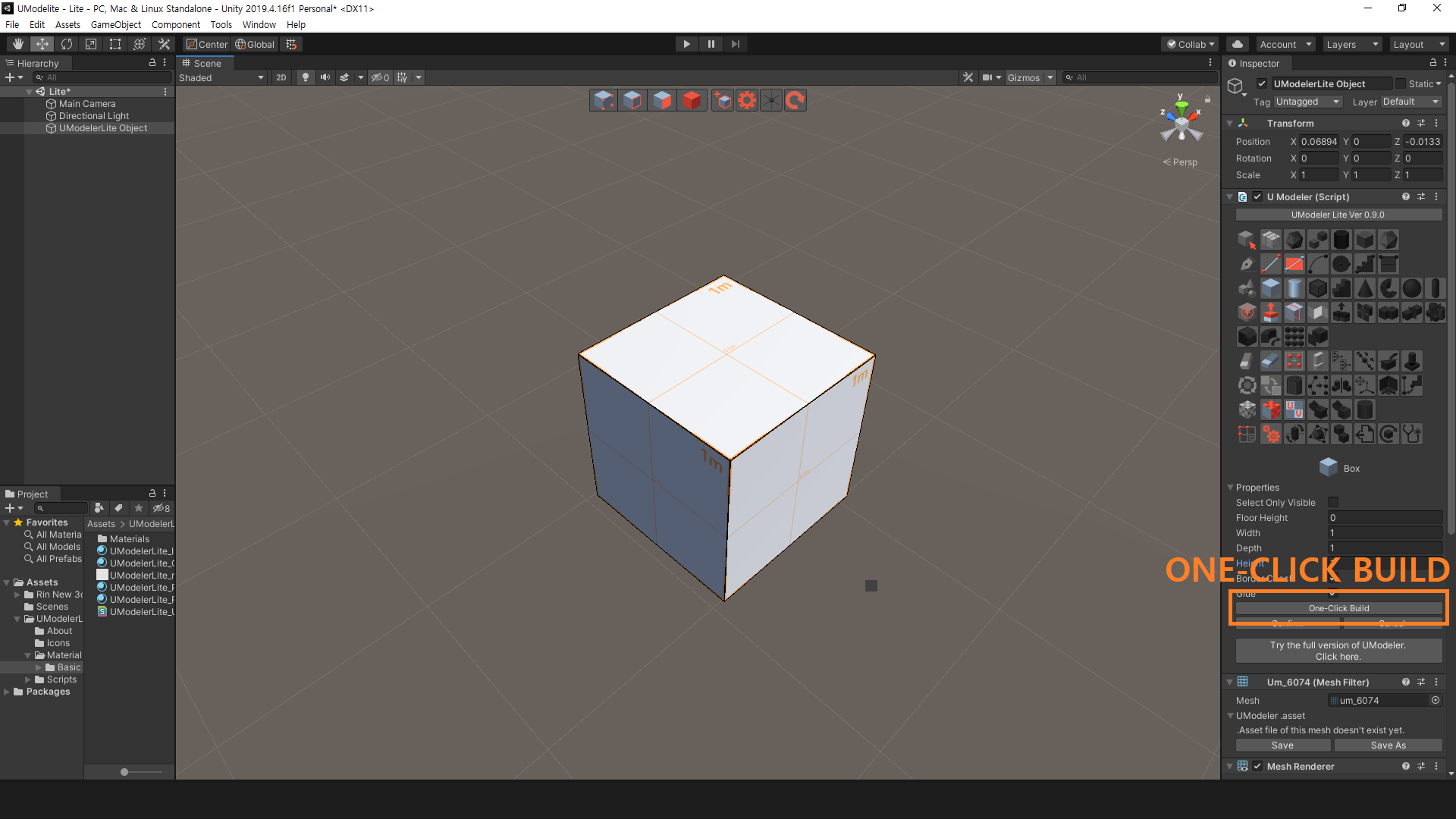
4. You can adjust width, depth and height by entering number in the Properties in the inspector.
If you think the box looks as you wished, click on Confirm button.
Now you are ready to make a fantastic world with UModeler Lite in Unity.
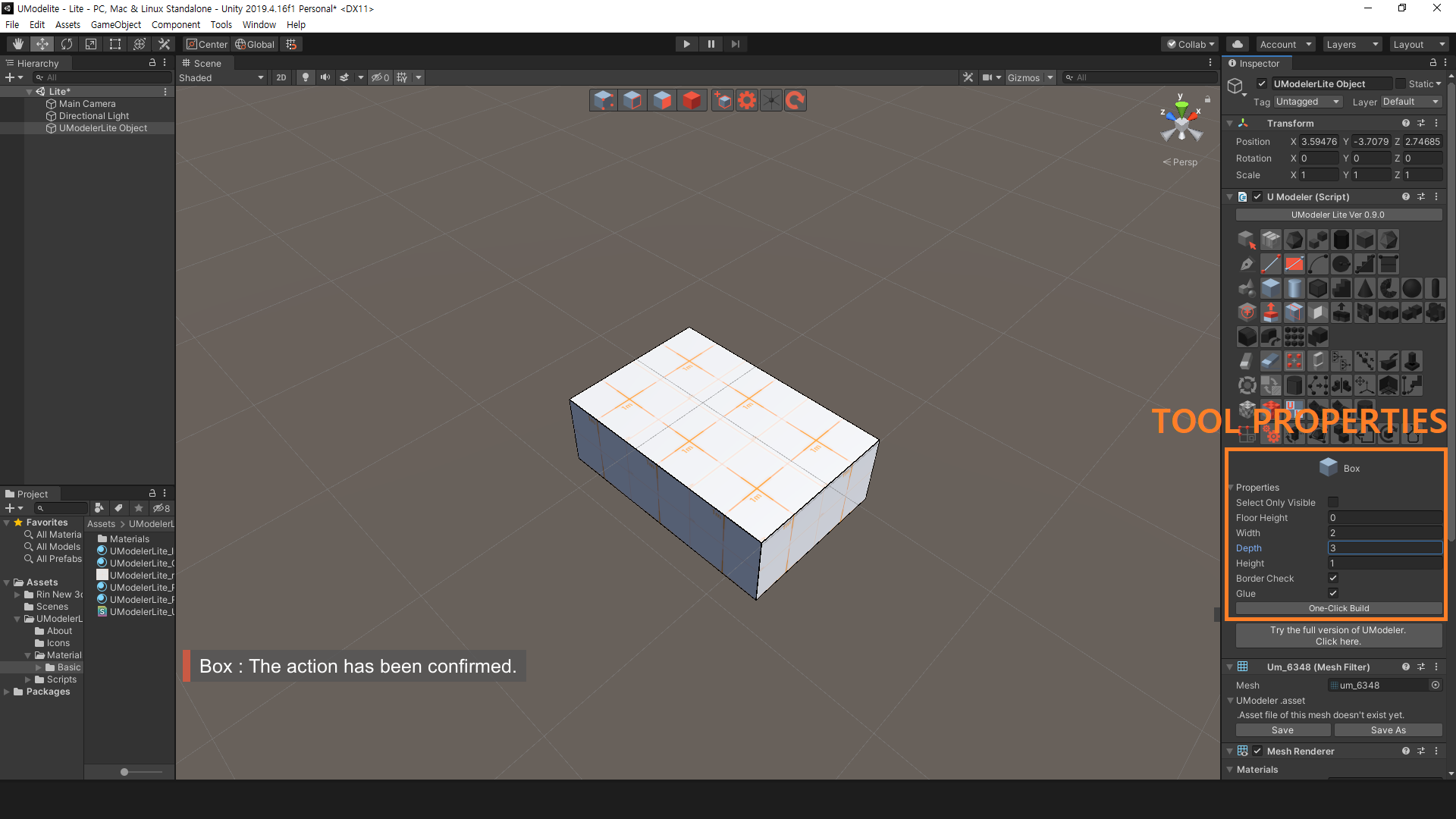
We have tutorial videos so that you can get used to UModeler Lite quickly. Click below to watch them.
Tutorial VideosArtworks made with UModeler Lite¶
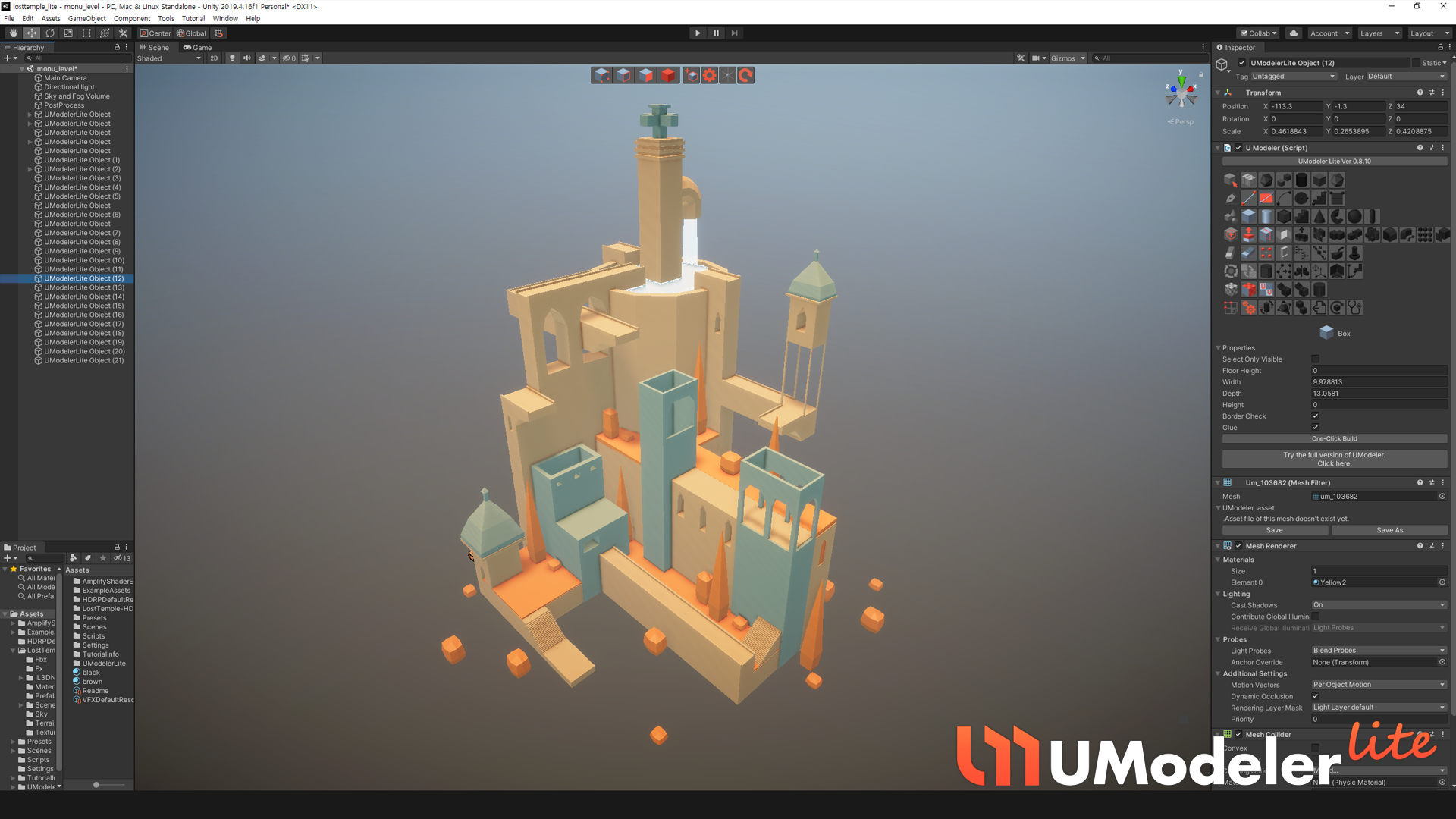
Level Design¶
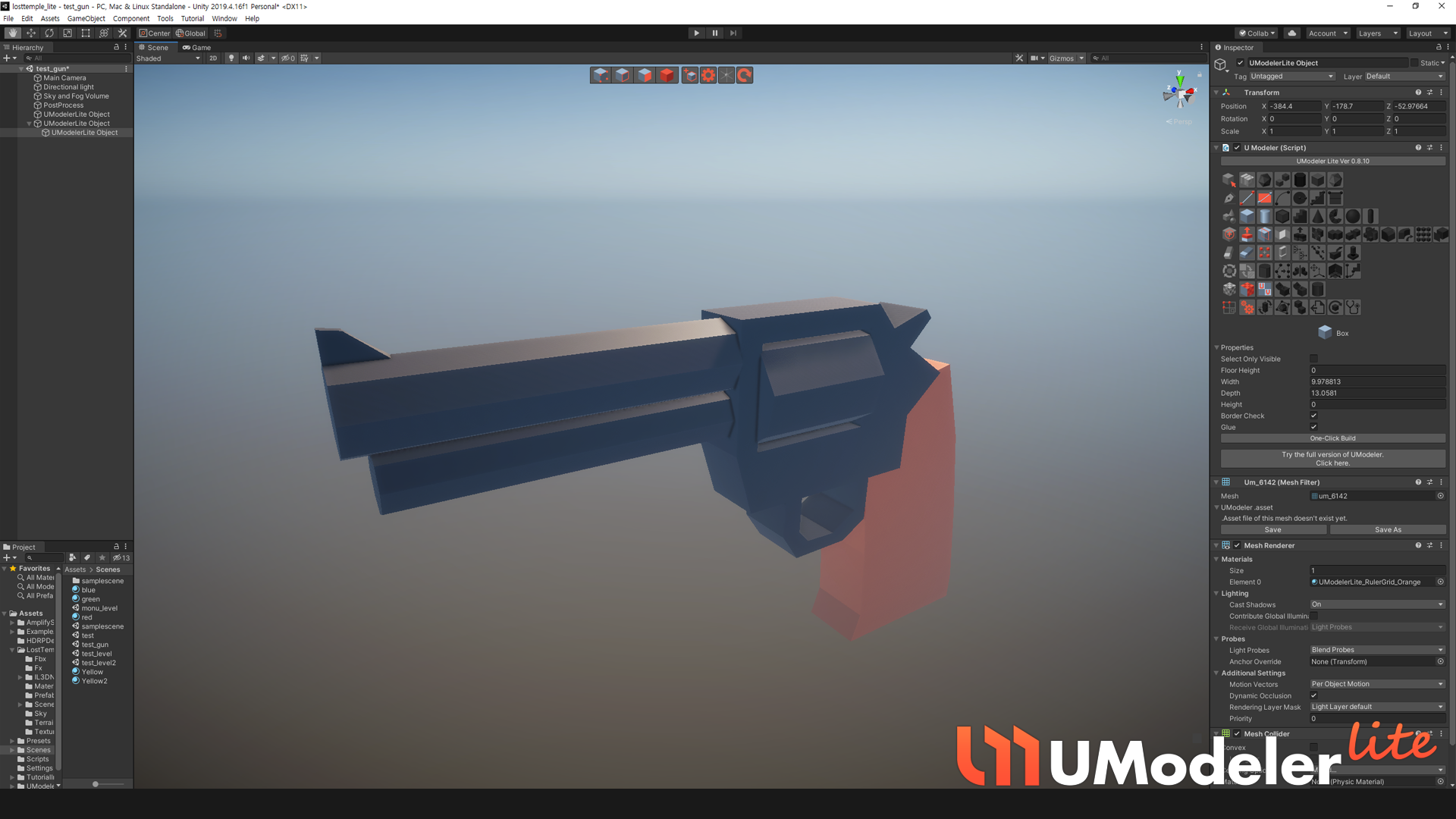
3D Modeling¶
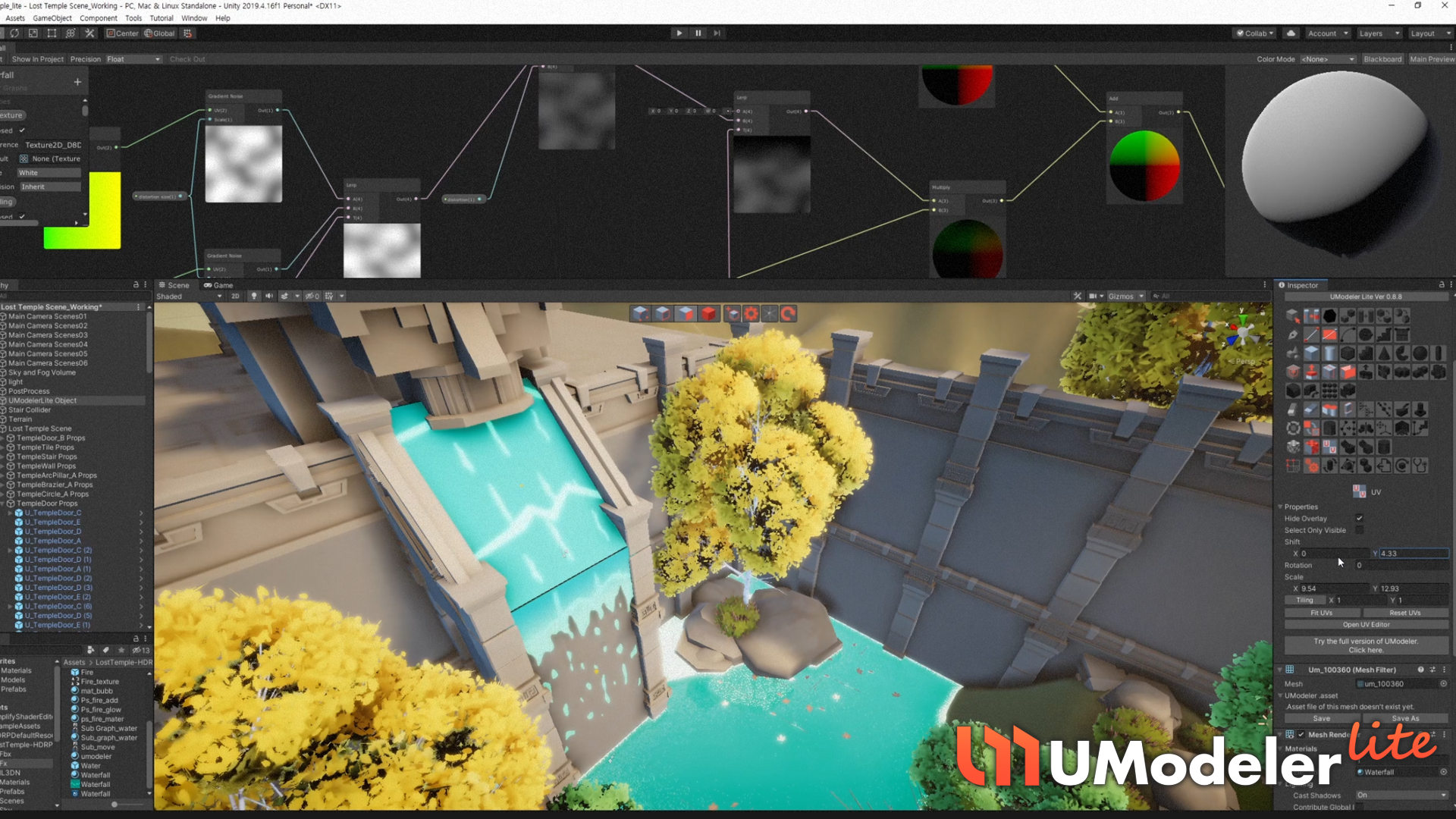
VFX¶
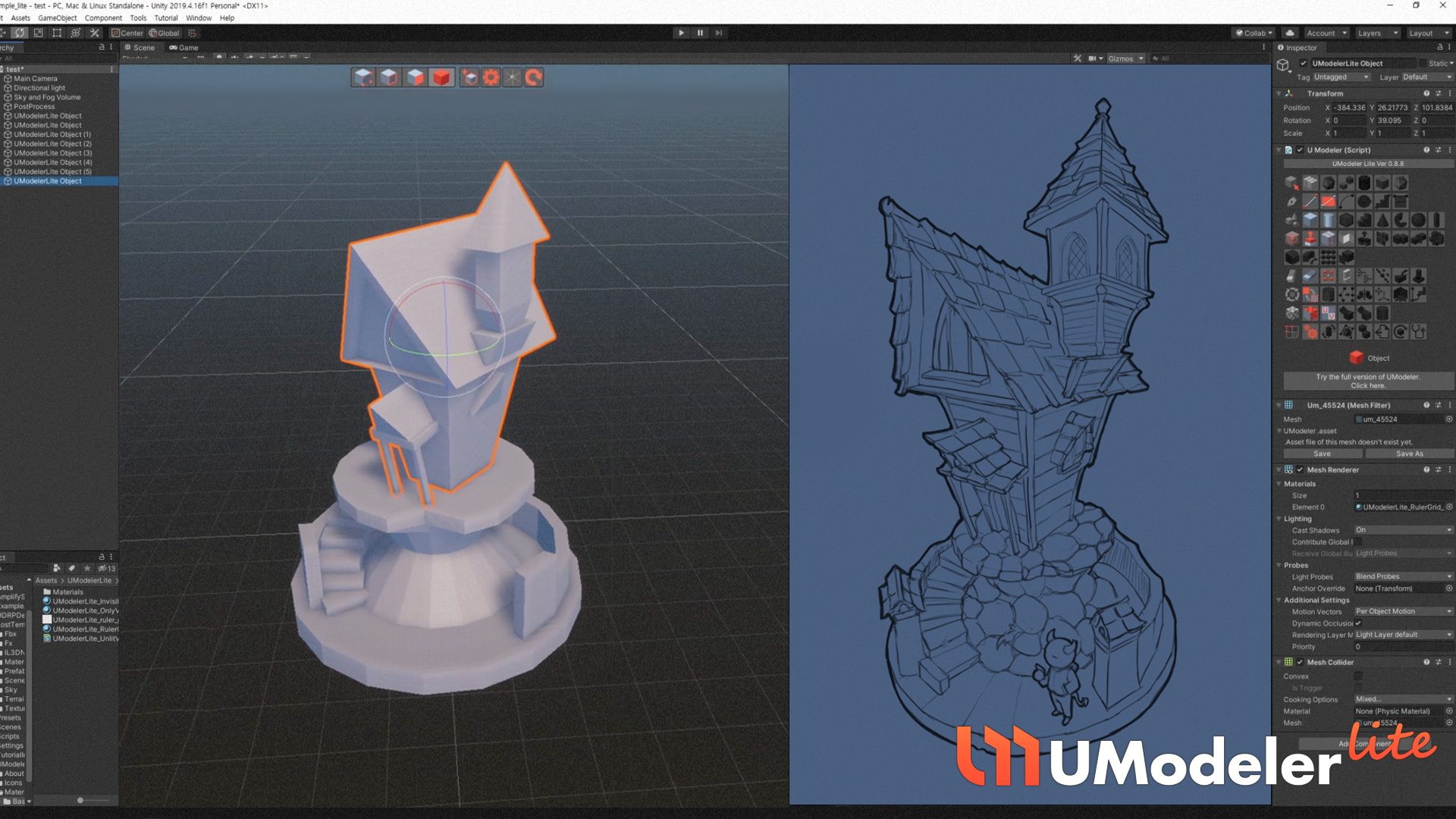
Concept Design¶
.jpg)
.jpg)

