PushPull Tool  ¶
¶
Tip
If you want a uniform size of height in PushPull Tool, enable Snap in Settings > Snap
Extrudes a polygon in a normal direction of it. You can push/pull any type of polygon, including circular, rectangular, and abstract polygons.
Steps¶
Go to
PushPull Toolwith no selectionMove the mouse cursor to a polygon you want to extrude
Start to drag from the polygon in a normal direction of it.
Release
LMBwhen you finish the extrusion.If you need the precise height, fill
Heightfield out inProperties.Press
SPACEto confirm or pressESCto cancel.
Interface¶
LMB DragPushes or pulls a polygon in a normal direction of the polygon.
CTRL + LMB DragPushes or pulls a polygon at a time so that its height will be aligned to the other parallel polygon where the mouse points.
SHIFT + LMBRepeats the previous extrusion to double the size of the extrusion or create a separate but identical extrusion.
SPACEConfirms
Push/Pull.ESCCancels
Push/Pullor exitPush/Pull.
Properties¶
- Height
Precise height.
- Border Check
If this is enabled, the ray cast will run and it checks if the new created polygons while pushing or pulling will be beyond the other polygons. This can be used to cut a 3d shape, too.
Note
Please note that Border Check property needs many pre-calculations so it may affect the performance. Therefore, if you feel any lag at the beginning of push/pull, please turn this property off and try again.
- Continuous
If off, the boundary edges between the existing side polygons and the new side polygons will be left.
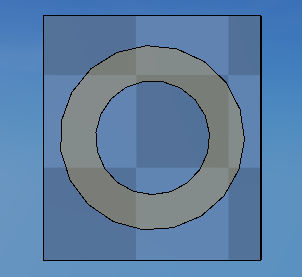
Before cutting out a polygon.¶
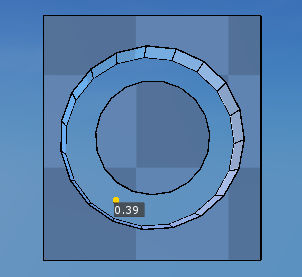
When you push a polygon with Border Check property on, you can cut it out.¶