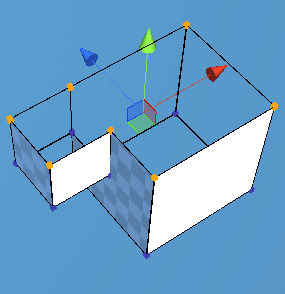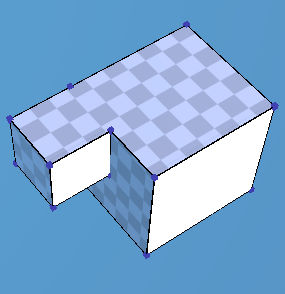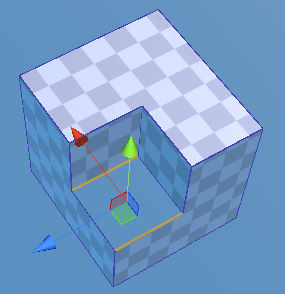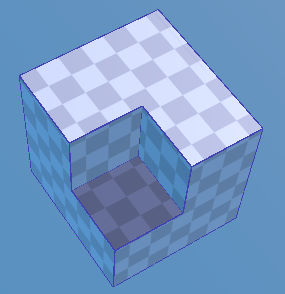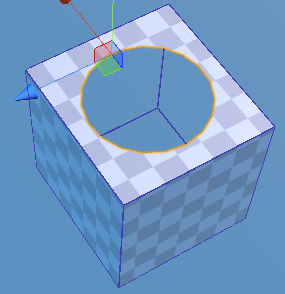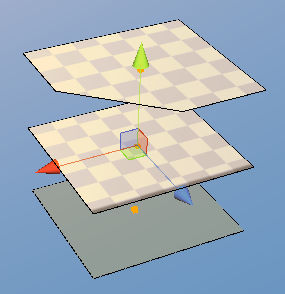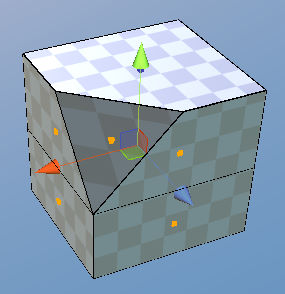Bridge Tool 

 ¶
¶
Fills space surrounded by the selected elements. The selection conditions to apply Bridge are as follows.
More than three vertices are selected.
Two unconnected edges are selected.
More than two connected edges are selected.
More than two polygons are selected.
Steps¶
Select vertices/edges/polygons using
VertexTool,EdgeToolorPolygonTool.Select Bridge tool.