Arc Tool  ¶
¶
Draws an arc by clicking twice on two points and dragging the mouse. The way of the cursor snapping and the change of it is same as how the line tool works. You can split or create a polygon as the line tool, or make just a curve.
Steps¶
Select
Arc ToolClick on where you want to start to draw an arc
Drag the mouse to set the second point.
Release
LMBand move the mouse cursor to set the third point of the arc.If necessary, adjust
Segmentproperty in the inspector.Press
SPACEto complete drawing the arc or if you want to cancel the arc, pressESC.
Interface¶
LMB DragSets the first and second points.
SPACECompletes drawing an arc.
ESCCancels drawing an arc.
Properties¶
- Select Only Visible
If on, the shape can be built on only a visible polygon. Namely backfaced or occluded polygons are excluded.
- Floor Height
The height of the floor where the primitive shape is built by LMB Dragging.
- Segments
How many edges an arc will have.
- Close
When Close property is enabled, the first and last vertices will be connected to create a closed form.
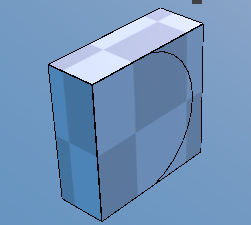
Dividing a polygon into two.¶
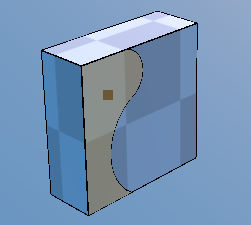
Drawing another an edge beginning at the end of the drawn edge.¶
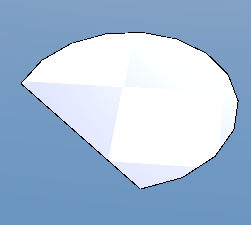
Creating a new polygon (Close property is on)¶