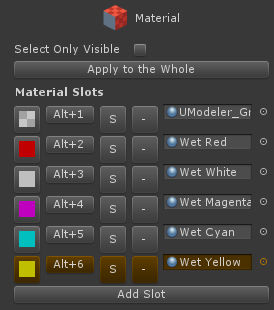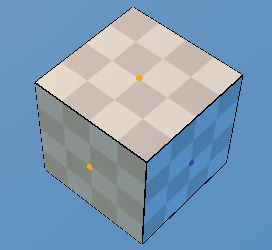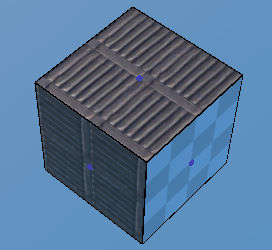Material Tool  ¶
¶
Adds and assigns materials to the polygons.
Steps¶
Select
Material Tool.Select polygons where you want to assign a material if no polygon is selected.
If
Materialsdoesn’t have a material you want, add a new material slot by clickingAdd Slotbutton at the end of the properties to open the material box and select one.Press
Alt + nshorcut or Click onAlt + norAbutton in the slot. It’ll assign the material in the slot to the selected polygons.Click
LMBholdingSHIFTover a polygon to which you want to assign the current material.
Tip
Alt + 0 ~ Alt + 9 shortcuts work in other tools as well so you don’t need to enter Material tool if you use Alt + n shortcuts to assign a material.
Interface¶
- LMB
Selects a polygon.
- SHIFT + LMB
Assigns Mat ID to a polygon where the mouse cursor points.
- LMB Drag
Selects polygons in a rectangle drawn by dragging.
Properties¶
- Select Only Visible
If on, Selects only visible vertices/edges/polygons from a camera. Occluded elements from other polygons will not be selected. This is available only when the game object has MeshCollider component.
- Add Slot
Adds a new material slot.
- Copy Materials
Stores materials in the current Object in order to paste them to another object.
- Paste Materials
Pastes the stored materials in the clipboard.
UIs of Material Slot¶
- Texture Button
Selects a slot.
Alt + nor A (Assign)Assigns the Mat ID to the selected polygons.
- S (Select polygons)
Selects polygons having the Mat ID.
- Minus - (Remove a Slot)
Removes a slot at which the mouse cursor points.
- Material Box
Selects a material.