Polygon Color Tool  ¶
¶
Sets colors to the polygons. Pressing or Dragging LMB holding SHIFT will paint a polygon below the mouse cursor in the selected color.
Note
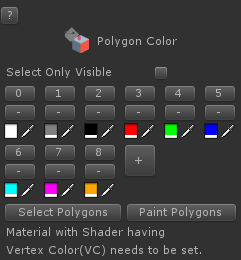
Steps¶
Go to
Polygon Color ToolSelect polygons like you did in
Polygon Toolif no polygon is selected.Click
LMBon a color in the color palette. If there isn’t color you want, add a new color to the palette.
Interface¶
- LMB
Selects a polygon and pick a color of the color.
- SHIFT + LMB
Assigns the color in Color bar in Properties to a polygon where the mouse cursor point.
- LMB Drag
Selects several polygons in a rectangle.
Properties¶
- Select Only Visible
If on, Selects only visible vertices/edges/polygons from a camera. Occluded elements from other polygons will not be selected. This is available only when the game object has MeshCollider component.
- Brush Radius
The sphere brush radius
- Color Palette
Colors you can use for painting.
Tip
Color Palette
You can keep frequently used colors in the color palette which is used in both Vertex Color Tool and Polygon Color Tool. The color palette is stored in the registry.
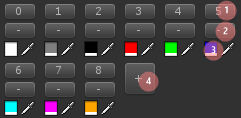
Color number
Removes the color
Chooses a color
Adds a new color
- Select Vertices
Selects vertices with the selected color in the color palette.
- Paint Vertices
Paints vertices with the selected color in the color palette.
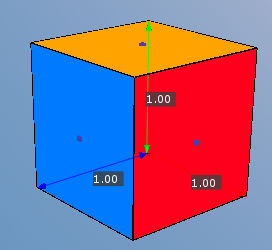
Different colors at each face.¶