Snap Move Tool  ¶
¶
Moves a polygon to the specific position. This tool can be used to move a profile polygon for Follow Tool.
Steps¶
Go to
Snap Move ToolClick on a polygon. Then blue boxes will be displayed at each vertex and more.
Click on one of those blue boxes to set a pivot pos.
Move the mouse to select a blue box to set a up direction.
Locate the polygon to any vertex.
Interface¶
SPACEFlips the selected polygon horizontally.
LMB DownSelects a position.
ESCGoes back to the previous step or exits the Snap tool.
Properties¶
- Flip
Flips the polygon horizontally.

Click on a position to be used as a pivot.¶
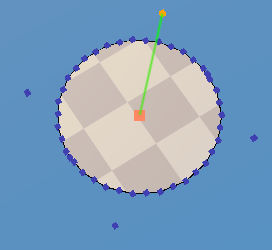
Click on a position to be used as a up direction.¶
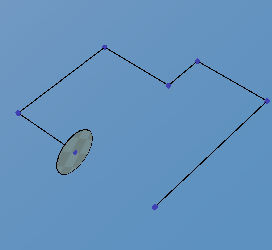
Move the mouse to a vertex. You can see that the polygon will move the vertex. Press LMB when the polygon is located at the proper location.¶
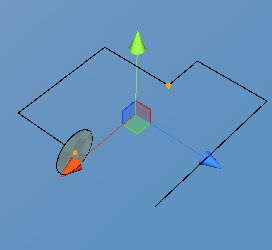
With Polygon Tool select the polygon you place before and the path polygon.¶
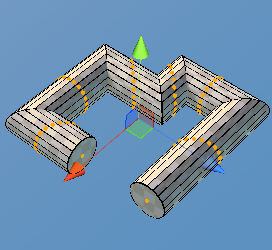
Go to Follow Tool to check out a new mesh created out of the trace.¶