Toolbar¶
Transform Tools¶
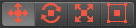
From left to right Move Tool, Rotation Tool, Scale Tool and Rectangle Tool¶
If elements like UV, Edge or Polygon are selected, the corresponding gizmo of the current transform tool is displayed at the center of the elements. You can transform the selected elements using these gizmos.
Note
Separate Transfoming - Usually transforming elements affects the adjacent polygons. It means that all overlapped UVs will be transformed together. However holding SHIFT will make you transform elements separately. Even though several UVs occupied the same position, only one UV will be affected.
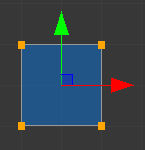
Move Gizmo¶
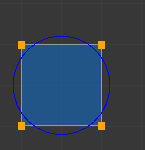
Rotation Gizmo¶
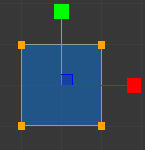
Scale Gizmo¶
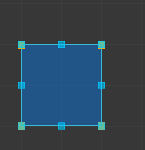
Rectangle Gizmo - You can scale the selected elements by dragging the small blue boxes on the rectangle.¶
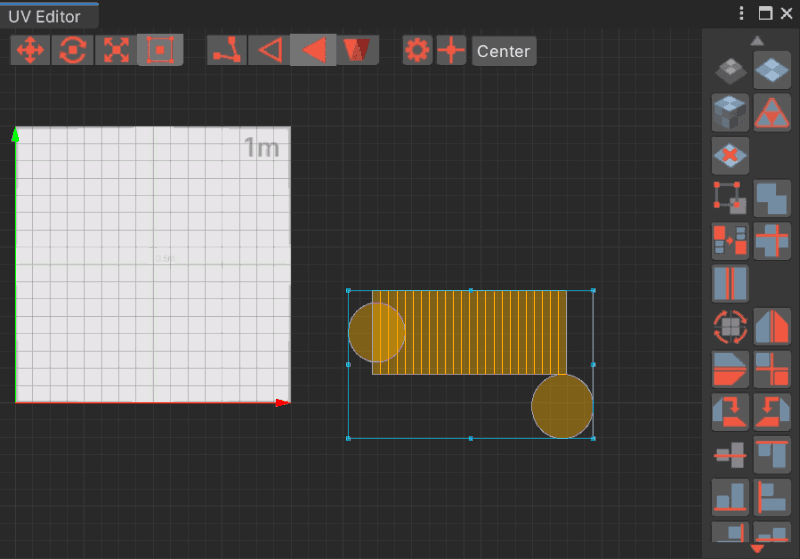
Scaling while keeping the ratio of the initial width and height holding Shift.¶
Element Tools¶
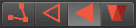
UV, Edge, Polygon and UV Island Tool from left to right.¶
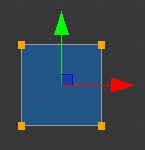
UV - A point. Two edges meet at one UV.¶
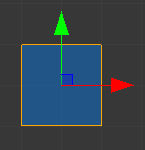
Edge - Two connected UVs.¶
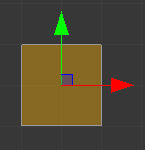
Polygon - A flat closed shape which consists of n-UVs and n-edges¶
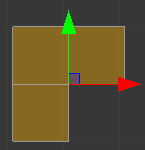
UV Island - A set of polygons¶
Note
Overlapped Edges - An edge in uv space can be overlapped the other edge in 3D space so it will be helpful to display the overlapped edges of the selected edges to make it easiser to edit UVs. Therefore The overlapped edges are displayed as green edges.
Settings and Cursor¶

Settings and Cursor¶
Settings¶
- None
No snap.
- World Snap
Every vertex position will be snapped to the world grid. Grid size is decided via
Grid Snap Size- Increment Snap
Movement and rotation will be done by
Grid Snape SizeandRotation Snap Size.- Pixel Snap
Every vertex position will be snapped to the pixel grid. There are two types of the pixel position,
CenterandCorner. See the demo video at here.
- Grid Snap Size
This defines how many size the UVs move whenever they are dragged or translated by the gizmo.
- Rotation Snap Size
This defines how many degree the UVs are rotated whenever a mouse is dragged on the rotation gizmo.
- Show Island Boundary
Displays UV Island boundary rectangles.
- Fill Polygons
Fills UV polygons with transparent blue.
- Show Axes
Shows the principal axes.
- Show Texture
Displays the current texture on the working area.
- Show All Polygons
Displays all polygons no matter what materials they have.
- Material List
A material list of the selected object.
Cursor¶
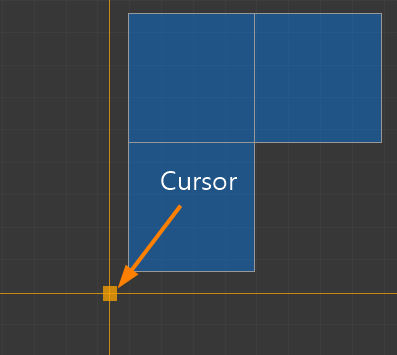
Displays Cross Cursor, which is used as a pivot of transformation, flip, 90 rotation etc. It can be moved by dragging. While moving it is snapped to a close point.¶
Pivot Settings¶

Select either Center or Pivot as the pivot position of the selected elements. Center is the middle position of the selected elements, and Pivot is the position of the last selected elements.